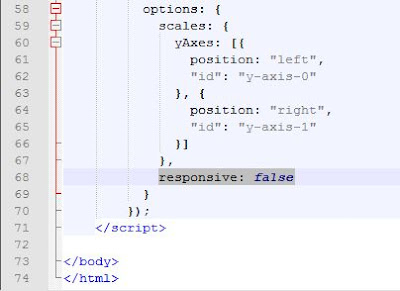Network
Network configuration
https://wiki.openwrt.org/doc/uci/network
Build System
OpenWrt build system – Installation
https://wiki.openwrt.org/doc/howto/buildroot.exigence
OpenWrt build system – Usage
https://wiki.openwrt.org/doc/howto/build
Building your own package for OpenWRT
https://vivekian2.wordpress.com/2007/03/28/building-your-own-package-for-openwrt/
How to Build a Single Package
https://wiki.openwrt.org/doc/howtobuild/single.package
OPKG
Where to get packages
https://wiki.openwrt.org/doc/packages
Exchange Files Between OpenWRT and Windows PC
SFTP server
https://wiki.openwrt.org/doc/howto/sftp.server
WinSCP Downloads
https://winscp.net/eng/download.php
File Download
wget vs curl: How to Download Files Using wget and curl
https://adamscheller.com/systems-administration/rtl8192cu-fix-wifi/
Check Kernel Version
How To Check the Kernel Version in Linux / Ubuntu / CentOS
https://www.liquidweb.com/kb/how-to-check-the-kernel-version-in-linux-ubuntu-centos/
Search for directory or file
find / -name "filename"
References:
LuCI
OpenWrt luci web interface logo picture and modify strings
Adding new elements to LuCI
https://wiki.openwrt.org/doc/devel/luci
Mounting USB Drive
OpenWRT — Setting Up USB Storage Support
https://medium.com/openwrt-iot/lede-openwrt-setting-up-usb-storage-support-adec9c0d484e
Safely Shutdown OpenWRT
How to shut down openwrt without corrupting file systems?
https://superuser.com/questions/694297/how-to-shut-down-openwrt-without-corrupting-file-systems
Misc.
OpenWrt, ash alias profile
http://www.cesareriva.com/openwrt-shell-alias/
Some binaries from additional packages return "not found" (wrong libc link possible)
https://dev.openwrt.org/ticket/19893
Mounting USB Drive
OpenWRT — Setting Up USB Storage Support
https://medium.com/openwrt-iot/lede-openwrt-setting-up-usb-storage-support-adec9c0d484e
Safely Shutdown OpenWRT
How to shut down openwrt without corrupting file systems?
https://superuser.com/questions/694297/how-to-shut-down-openwrt-without-corrupting-file-systems
Misc.
OpenWrt, ash alias profile
http://www.cesareriva.com/openwrt-shell-alias/
Some binaries from additional packages return "not found" (wrong libc link possible)
https://dev.openwrt.org/ticket/19893